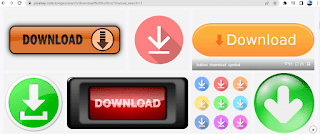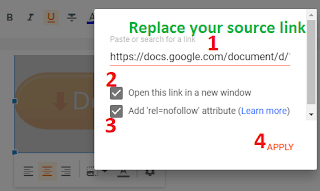Are you searching for how to add download button in Blogger?
You can add it very easily through different steps. Although, Here you will know 4 famous steps for that. Therefore, without delay let's start.
1) How to add download button through HTML
Not to mention, it is the most popular idea people use. So how to add download button in Blogger through HTML? Here are the steps for that.
1) Change your editor into HTML view
Firstly, you can see a pencil or "<>" symbol below the title. Click on the dropdown beside this symbol.
Then, you can see two options. For instance, "HTML view" and "compose view".
Then, Click on HTML view. After that find the place where you want to add the download button.
Thereafter look at the next step.
2) Paste the HTML code
Now, paste the below code in the selected place. Make sure, you place your URL by removing the "DOWNLOAD URL"
<a href="DOWNLOAD URL" target="_blank" style="padding:10px;">
<input type="button" value="Download Now"/>
</a>
You can also get familiar with the basic code.
1) <a href=DOWNLOAD URL"></a> refers to the destination link.
2) target=_blank" refers to it will open in a new tab.
3) style="padding: 10px;" is using to provide some space
4) input type="button" refers it is a clickable button
5) value="Download Now" refers to the word display. You can also write "Download here" Click to Download", etc.
3) Check the preview
For the first time, you might be excited to check your download button. So, click on the preview option in Blogger and check it. It will look like the one below.
Here your first way is completed. After that look at the next one.
2) How to add download button in Blogger by linking images
Now, you know how to add download button in Blogger with an image. It is a very easy step. You can create it in two steps.
1) Download a free image from Pixabay
Firstly go to Pixabay and search "Download button". You can also visit here through the direct link of the Pixabay download button.
After that, download any images from them. You can also find your copyright-free images on these 25 websites.
2) Link your images with the download source
Now, insert your picture by clicking on the image option.
Then choose any option to add any images. Generally upload from computer is chosen to upload the image file.
After that, you can see your image in Blogger.
Then, click on the images and go to the link icons. To clarify, look at the below image.
Then, you can see many options here.
Firstly, replace the link with your download source
Secondly, you can click on open this link for a new tab.
Thirdly, you can click for rel nofollow attributes or you can keep it blank.
Lastly, click on apply.
Then, your image is linked.
Although, you cannot check it through the preview. But you can find it after publishing the post.
For example, click on the below image to see the demo.
Now, the third option.
3) How to add download button in blogger through animation
It is the same as the above image linking section. Here you can download a video or animation and can link in the same way.
4) How to add download button in Blogger (Stylish one)
Now, it's time to add a fancy download button in blogger. It is also quite similar to the 1st option of HTML.
Therefore, firstly change to HTML view.
Secondly, go to the place where you want to add the download button.
Thirdly, paste the below code.
<p><a href="DOWNLOAD URL" target="_blank" style="font-weight:bold;font-size:20px;border:1px solid #ccc;border-radius:10px;padding:10px;text-decoration:none;color:#ffff00;background-color:#0000FF;">
Download Here
</a></p>
If you are curious then also know the terms.
1) <p></p> refers to the paragraph.
2) <a href="DOWNLOAD URL"> </a> refers to the destination URL.
3) target="_blank" refers to the opening of a new tab.
4) "font-weight:bold; refers to the making font Blod.
5) font-size:20px; refers to font size. You can increase or decrease it always according to your convenience.
6) border:1px solid #ccc; refers the border style.
7) border-radius:10px; refers to the radius of the border corner.
8) padding:10px; refers to creating space around elements.
9) text-decoration:none; refers to how you want to decorate the text.
10) color:#ffff00; refers to which color you want to choose.
11) background-color:#0000FF;"> refers to the background color
12) "Download Here" refers to the visible text.
Here, you can add different download buttons by changing "the font-size", "color", and "background-color".
For example, look at the different types of download buttons with replacing these three things.
Example 1:
Font size - 20
Color - #ffff00 for yellow
Background color - #0000FF for blue
Example 2:
Font size - 32
Color - #ffff00 for yellow
Background color - #0000FF for blue
Example 3:
Font size - 48
Color - #FF0000 for red
Background color - #00FF00 for green
Bonus:
Here are some color/background color codes you can try
Red - #FF0000
Blue - #0000FF
Yellow - #FFFF00
Green - #00FF00
White - #FFFFFF
Black - #000000
Now, wrap up it.